TUTORIAL
Using Mannequins
to Explore Posing
Ben Courtenay
Art Heroes Collaborator
Mannequins are a great way to test poses without messing around with a finished model. You can make your own... but Zbrush has a library of mannequins waiting for you!
To find them you can open the Lightbox (or use the comma key) > Project > Mannequin or ZeeZoo (Loads of animal mannequins!)
To find them you can open the Lightbox (or use the comma key) > Project > Mannequin or ZeeZoo (Loads of animal mannequins!)
The mannequins in Zbrush are made using Zspheres. Zspheres are awesome! Let's have a look at how they're used for mannequins specifically.
The mannequin is made up of two structures: limbs and joints. It's important to know that they both respond differently to move, scale and rotate (which can be quite fiddly when you first give it a go).
The mannequin is made up of two structures: limbs and joints. It's important to know that they both respond differently to move, scale and rotate (which can be quite fiddly when you first give it a go).
Move
As you can see when you click the limb it moves the rest of the arm, while clicking the joint only effects the it's self and the two connecting limbs.
Important Tip! You can move the whole mannequin in two ways; either by clicking the root zsphere with Ctrl + Move or clicking the root limbs with Alt + Move!
Important Tip! You can move the whole mannequin in two ways; either by clicking the root zsphere with Ctrl + Move or clicking the root limbs with Alt + Move!
Scale
Like with move, scaling the limb effects the whole arm, while scaling the joint only effects the it's self and the two connecting limbs.

Rotate
Rotate is a little different from scale and move. Rotating the limb effects the whole arm and can rotate the arm in any direction. When rotating the joint, the rest of the arm is rotated on the joint's axis.
Now that we've covered moving the mannequin, we'll touch on another feature: Adaptive Skin. Adaptive Skin let's you turn your mannequin into a mesh with two options: subdivided or dynamesh. So if you're exploring a pose and want to start sculpting this is a great way to take it further!
Mannequin Posing Techniques
Now that we've familiarized ourselves with how to move the mannequin, let's look at how it can be applied to a mesh.
You can create custom mannequins but if you want to pose on the fly you can just modify an existing one from the Zbrush library. Once you've found the pose you like, it's just a matter of masking/moving the mesh to match the mannequin.
You can create custom mannequins but if you want to pose on the fly you can just modify an existing one from the Zbrush library. Once you've found the pose you like, it's just a matter of masking/moving the mesh to match the mannequin.
Polygroup Posing Techniques
If you're not a fan of the mannequins or have a complex model that doesn't fit the mould, you can still explore poses really quickly!
- Duplicate mesh and hidden the original
- If you polygroup your model into different sections (forearm, hand, head, foot etc.)
- Use Group Split. Each polygroup will become it's own subtool.
- Make sure all subtools are visible then click Merge Visible. Make sure weld is turned off!
- Using the Gizmo tool and masking you can then move the parts to explore pose ideas!
Hopefully these techniques and tools help you explore posing even further!
Did you find this tutorial useful? If you'd like to share your WIPs with us you can do so by tagging us on Instagram - @artheroes - for a chance to get featured in our stories and get your art seen by all of our community.
Ben Courtenay,
Art Heroes Collaborator
Did you find this tutorial useful? If you'd like to share your WIPs with us you can do so by tagging us on Instagram - @artheroes - for a chance to get featured in our stories and get your art seen by all of our community.
Ben Courtenay,
Art Heroes Collaborator
More tutorials from our blog:
Get updated when we release a new tut
Weekly 3D tips and inspo, delivered.
By clicking the button you agree to our Privacy Policy. You can unsubscribe any time.