Tutorial
Creating Tri-Curve Brushes
Ben Courtenay
Art Heroes Contributor
Get your IMM brushes
Tri Curve Brush Download
It's totally free
Tri-Curve brushes are extremely helpful when modelling within Zbrush and can help you speed up your workflow.
In this article, I will cover the fundamentals.
In this article, I will cover the fundamentals.
Tri-Curve 101
In order to create a Tri-Curve brush you'll need to understand the basics:
- They consist of three different polygroups.
- The two outer polygroups are going to be the caps to either end of the curve, while the middle polygroup is going to be duplicated along the curve.
- These meshes can be one single mesh or multiple meshes (within the same subtool)
How to create a Tri-Curve brush?
Here are the basic steps to help you along the way:
1
Take a primitive mesh (like a cube or cylinder) and split into 3 different polygroups.
2
Turn on the Curve mode
3
Go to the Brush menu < Modifiers and turn on Tri-part and weld
And there you have it, now let's have a look at something a little more complex...
Creating a complex Tri-Curve brush
Now that you have a basic understanding of how the Tri-Curve brushes work, you can start creating some really unique brushes. The possibilities are endless, whether it's creating piping for an engine or a battle mace, Tri-Curve brushes are incredibly powerful and quick to make!
Download our free set of IMM brushes
Get your IMM Curve brush with 5 very different brushes for you to play with
We've also included a IMM Curve brush with 5 very different brushes for you to play with! For those using an older version of Zbrush I'll include a ZTL file with the steps to turn the subtools into an IMM Curve brush too.
Hope this article was helpful!
Ben Courtenay,
Art Heroes Contributor
Hope this article was helpful!
Ben Courtenay,
Art Heroes Contributor
More tutorials from our blog:
Get updated when we release a new tut
Weekly 3D tips and inspo, delivered.
By clicking the button you agree to our Privacy Policy. You can unsubscribe any time.