TUTORIAL
Projected Assisted
Design
Ben Courtenay
Art Heroes Collaborator
Sometimes working with a blank canvas can be quite intimidating, but an incredible technique was shared on the Pixilogic Zbrush channel by Kermaco.
By using textures in Zbrush you can generate interesting concepts with little effort.
In this article we share the step-by-step processes but if you prefer, you can watch the full video by clicking the button below.
By using textures in Zbrush you can generate interesting concepts with little effort.
In this article we share the step-by-step processes but if you prefer, you can watch the full video by clicking the button below.
Getting set up:
Select the Paint brush, use Drag Rect and apply a texture (You can really use anything!)
Now it's just a matter of clicking and dragging the texture across your mesh until you find a look that works for you!
Using a combination of fill object and changing the RGB intensity + focal shift adds even more variation.
Now it's just a matter of clicking and dragging the texture across your mesh until you find a look that works for you!
Using a combination of fill object and changing the RGB intensity + focal shift adds even more variation.
2D to 3D
Once you're happy with the patterns it's time to start modelling! Here are a couple of suggestions to proceed:
This technique isn't limited to armor, but can be applied to any mesh! It's a quick way to explore multiple ideas and get inspired with little effort!
- Use Mask Changed Points (make sure the point is filled) and the Inflate deformer (Deformation < Inflate) to turn that 2D pattern into 3D relief.
- Use Mask by Intensity and the inflate deformer to create some depth (you can also invert the mask for different results!)
- Using the Extract tool to create new pieces and refine them individually.
This technique isn't limited to armor, but can be applied to any mesh! It's a quick way to explore multiple ideas and get inspired with little effort!

Did you find this technique as useful and inspiring as I did?
If so, share your WIPs with us on Instagram for the chance to be featured! Just share and tag @artheroes.
Ben Courtenay,
Art Heroes Collaborator
Chief Editor: Hannah Barmes Healy
If so, share your WIPs with us on Instagram for the chance to be featured! Just share and tag @artheroes.
Ben Courtenay,
Art Heroes Collaborator
Chief Editor: Hannah Barmes Healy
More tutorials from our blog:
Get updated when we release a new tut
Weekly 3D tips and inspo, delivered.
By clicking the button you agree to our Privacy Policy. You can unsubscribe any time.